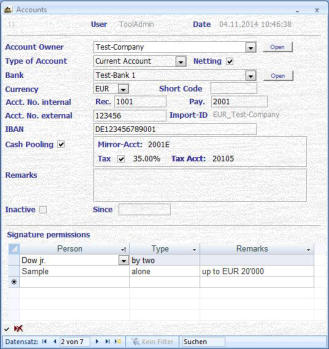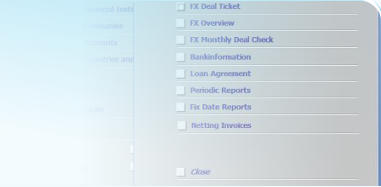
Stahr Treasury Software Help
Standing Data - Menu ACCOUNTS

In this menu all kind of accounts are captured. Before a transaction can be entered (e.g. FX, Loan), accounts need to be opened in this menu. Usually an account is always external
FX, Loan), accounts need to be opened in this menu. Usually an account is always external and has also internal numbers. Those are important in case of automatic bookins made
and has also internal numbers. Those are important in case of automatic bookins made from the Treasury Softwar in the ERP. In later transactions this infomation does not need to
from the Treasury Softwar in the ERP. In later transactions this infomation does not need to be entered a second time. Instead, wherever appropriate, a drop-down list will appear with
be entered a second time. Instead, wherever appropriate, a drop-down list will appear with the entries made in this menu.
If you have questions regarding the navigation, please click here.
the entries made in this menu.
If you have questions regarding the navigation, please click here. Fields:
Account Owner: The company need to be entered first in the menu Standing Data ->
Fields:
Account Owner: The company need to be entered first in the menu Standing Data -> Companies. Afterwards it is part of the list in the drop-down. Mandatory, pre-entered
Companies. Afterwards it is part of the list in the drop-down. Mandatory, pre-entered content.
Open (Company): The selected company may be directly opened in the menu Standand
content.
Open (Company): The selected company may be directly opened in the menu Standand Data -> Companies. In case there is no company selected, you will be forwarded to the
Data -> Companies. In case there is no company selected, you will be forwarded to the menu Standing Data -> Companies to the first record. There you may now directly enter a
menu Standing Data -> Companies to the first record. There you may now directly enter a new company. After having entered a new company, you need to close the menu
new company. After having entered a new company, you need to close the menu “Accounts” and re-open is that the new company is listed in the drop-down.
“Accounts” and re-open is that the new company is listed in the drop-down. Type of Account: Please select the purpose of the account from the given list. Alternatively you may enter a free text. Mandatory, given selection or
Type of Account: Please select the purpose of the account from the given list. Alternatively you may enter a free text. Mandatory, given selection or free text.
Netting: Important information for netting transactions. In case the account is part of a netting process within this Treasury Software, please mark.
free text.
Netting: Important information for netting transactions. In case the account is part of a netting process within this Treasury Software, please mark. Otherwise the account is not included in any netting invoice. Optional, Y/N.
Otherwise the account is not included in any netting invoice. Optional, Y/N. .Bank: The bank need to be entered first in the menu Standing Data -> Banks. Afterwards it is part of the list in the drop-down. Mandatory, pre-
.Bank: The bank need to be entered first in the menu Standing Data -> Banks. Afterwards it is part of the list in the drop-down. Mandatory, pre- entered content.
entered content. Open (Bank): The selected bank may be directly opened in the menu Standand Data -> Banks. In case there is no bank selected, you will be
Open (Bank): The selected bank may be directly opened in the menu Standand Data -> Banks. In case there is no bank selected, you will be forwarded to the menu Standing Data -> Banks to the first record. There you may now directly enter a new bank. After having entered a new bank,
forwarded to the menu Standing Data -> Banks to the first record. There you may now directly enter a new bank. After having entered a new bank, you need to close the menu “Accounts” and re-open it that the new bank is listed in the drop-down.
you need to close the menu “Accounts” and re-open it that the new bank is listed in the drop-down. Currency: Select the currency of the account. Source is the menu Standing Data -> Currencies. Mandatory, pre-entered content.
Currency: Select the currency of the account. Source is the menu Standing Data -> Currencies. Mandatory, pre-entered content. Acct. No. internal Rec.: Every external account has also an internal mirror-account in your accounting. Please enter here the number for the
Acct. No. internal Rec.: Every external account has also an internal mirror-account in your accounting. Please enter here the number for the receivables-account. If the account is a payable account, enter just n.a. Mandatory, free text.
receivables-account. If the account is a payable account, enter just n.a. Mandatory, free text. Acct. No. internal Pay.: According “Rec.”, for payables. Mandatory, free text.
Acct. No. internal Pay.: According “Rec.”, for payables. Mandatory, free text. Acct. No. external: Account number of the external bank. Mandatory, free text.
Acct. No. external: Account number of the external bank. Mandatory, free text. Import-ID: Unique ID for the automatic and easy upload of all your account balances out of your own banking-software or ERP. Such an interface
Import-ID: Unique ID for the automatic and easy upload of all your account balances out of your own banking-software or ERP. Such an interface can be designed by us for you with just little effort.
can be designed by us for you with just little effort. IBAN: International Bank Account Number. Only relevenat for accounts in countries where IBAN is applicaple. All about IBAN you find here.
IBAN: International Bank Account Number. Only relevenat for accounts in countries where IBAN is applicaple. All about IBAN you find here. Optional, free text.
Optional, free text. Cash Pooling: In case the account belongs to a cash pool, mark this field. If you marked this box, you need to complete also the following
Cash Pooling: In case the account belongs to a cash pool, mark this field. If you marked this box, you need to complete also the following informations for cash pooling. Optional Y/N.
informations for cash pooling. Optional Y/N.  Mirror-Acct: Because the external concentration account or the external pool-account needs also a special internal account, this number may
be not the same like Acct.No.Internal above. Please enter here the internal general ledger account number. Optional, free text.
Tax: Sometimes credit interest is subject of interest tax. Tick the box here as the general information that credit interest is subject of interest
tax and enter the tax in percentage afterwards. Optional Y/N, percentage number [0.1,100]
Tax Acct: The tax account is commonly not the same like the Acct.No.Internal or the Mirror-Acct mentioned above. Enter here the relevant tax
account of the general ledger. Optional, free text.
Short-Code: A specific short code for the account. Hint: may be the same as in your ERP, e.g. SAP. Optional, free text.
Remarks: Free text for any remarks. Optional, free text.
Mirror-Acct: Because the external concentration account or the external pool-account needs also a special internal account, this number may
be not the same like Acct.No.Internal above. Please enter here the internal general ledger account number. Optional, free text.
Tax: Sometimes credit interest is subject of interest tax. Tick the box here as the general information that credit interest is subject of interest
tax and enter the tax in percentage afterwards. Optional Y/N, percentage number [0.1,100]
Tax Acct: The tax account is commonly not the same like the Acct.No.Internal or the Mirror-Acct mentioned above. Enter here the relevant tax
account of the general ledger. Optional, free text.
Short-Code: A specific short code for the account. Hint: may be the same as in your ERP, e.g. SAP. Optional, free text.
Remarks: Free text for any remarks. Optional, free text. Inactive / Since: An account may become inactive. If this is the case, please mark here and enter the date of de-activation.Optional, Y/N.
Inactive / Since: An account may become inactive. If this is the case, please mark here and enter the date of de-activation.Optional, Y/N. Signature permissions / Person: Enter here the persons who have signatory rights for the accounts. If the respective person is not listed in the
Signature permissions / Person: Enter here the persons who have signatory rights for the accounts. If the respective person is not listed in the drop-down, the persons are to be entered or edited in the menu Standing-Data -> Persons. Optional, pre-entered content.
drop-down, the persons are to be entered or edited in the menu Standing-Data -> Persons. Optional, pre-entered content. Signature permissions / Type: Next to Person please choose the type of permission. It is only possible to select a given type. Optional, pre-
Signature permissions / Type: Next to Person please choose the type of permission. It is only possible to select a given type. Optional, pre- entered content.
entered content. Signature permissions / Remarks: Free text for any remarks. Optional, free text.
Signature permissions / Remarks: Free text for any remarks. Optional, free text.
 FX, Loan), accounts need to be opened in this menu. Usually an account is always external
FX, Loan), accounts need to be opened in this menu. Usually an account is always external and has also internal numbers. Those are important in case of automatic bookins made
and has also internal numbers. Those are important in case of automatic bookins made from the Treasury Softwar in the ERP. In later transactions this infomation does not need to
from the Treasury Softwar in the ERP. In later transactions this infomation does not need to be entered a second time. Instead, wherever appropriate, a drop-down list will appear with
be entered a second time. Instead, wherever appropriate, a drop-down list will appear with the entries made in this menu.
If you have questions regarding the navigation, please click here.
the entries made in this menu.
If you have questions regarding the navigation, please click here. Fields:
Account Owner: The company need to be entered first in the menu Standing Data ->
Fields:
Account Owner: The company need to be entered first in the menu Standing Data -> Companies. Afterwards it is part of the list in the drop-down. Mandatory, pre-entered
Companies. Afterwards it is part of the list in the drop-down. Mandatory, pre-entered content.
Open (Company): The selected company may be directly opened in the menu Standand
content.
Open (Company): The selected company may be directly opened in the menu Standand Data -> Companies. In case there is no company selected, you will be forwarded to the
Data -> Companies. In case there is no company selected, you will be forwarded to the menu Standing Data -> Companies to the first record. There you may now directly enter a
menu Standing Data -> Companies to the first record. There you may now directly enter a new company. After having entered a new company, you need to close the menu
new company. After having entered a new company, you need to close the menu “Accounts” and re-open is that the new company is listed in the drop-down.
“Accounts” and re-open is that the new company is listed in the drop-down. Type of Account: Please select the purpose of the account from the given list. Alternatively you may enter a free text. Mandatory, given selection or
Type of Account: Please select the purpose of the account from the given list. Alternatively you may enter a free text. Mandatory, given selection or free text.
Netting: Important information for netting transactions. In case the account is part of a netting process within this Treasury Software, please mark.
free text.
Netting: Important information for netting transactions. In case the account is part of a netting process within this Treasury Software, please mark. Otherwise the account is not included in any netting invoice. Optional, Y/N.
Otherwise the account is not included in any netting invoice. Optional, Y/N. .Bank: The bank need to be entered first in the menu Standing Data -> Banks. Afterwards it is part of the list in the drop-down. Mandatory, pre-
.Bank: The bank need to be entered first in the menu Standing Data -> Banks. Afterwards it is part of the list in the drop-down. Mandatory, pre- entered content.
entered content. Open (Bank): The selected bank may be directly opened in the menu Standand Data -> Banks. In case there is no bank selected, you will be
Open (Bank): The selected bank may be directly opened in the menu Standand Data -> Banks. In case there is no bank selected, you will be forwarded to the menu Standing Data -> Banks to the first record. There you may now directly enter a new bank. After having entered a new bank,
forwarded to the menu Standing Data -> Banks to the first record. There you may now directly enter a new bank. After having entered a new bank, you need to close the menu “Accounts” and re-open it that the new bank is listed in the drop-down.
you need to close the menu “Accounts” and re-open it that the new bank is listed in the drop-down. Currency: Select the currency of the account. Source is the menu Standing Data -> Currencies. Mandatory, pre-entered content.
Currency: Select the currency of the account. Source is the menu Standing Data -> Currencies. Mandatory, pre-entered content. Acct. No. internal Rec.: Every external account has also an internal mirror-account in your accounting. Please enter here the number for the
Acct. No. internal Rec.: Every external account has also an internal mirror-account in your accounting. Please enter here the number for the receivables-account. If the account is a payable account, enter just n.a. Mandatory, free text.
receivables-account. If the account is a payable account, enter just n.a. Mandatory, free text. Acct. No. internal Pay.: According “Rec.”, for payables. Mandatory, free text.
Acct. No. internal Pay.: According “Rec.”, for payables. Mandatory, free text. Acct. No. external: Account number of the external bank. Mandatory, free text.
Acct. No. external: Account number of the external bank. Mandatory, free text. Import-ID: Unique ID for the automatic and easy upload of all your account balances out of your own banking-software or ERP. Such an interface
Import-ID: Unique ID for the automatic and easy upload of all your account balances out of your own banking-software or ERP. Such an interface can be designed by us for you with just little effort.
can be designed by us for you with just little effort. IBAN: International Bank Account Number. Only relevenat for accounts in countries where IBAN is applicaple. All about IBAN you find here.
IBAN: International Bank Account Number. Only relevenat for accounts in countries where IBAN is applicaple. All about IBAN you find here. Optional, free text.
Optional, free text. Cash Pooling: In case the account belongs to a cash pool, mark this field. If you marked this box, you need to complete also the following
Cash Pooling: In case the account belongs to a cash pool, mark this field. If you marked this box, you need to complete also the following informations for cash pooling. Optional Y/N.
informations for cash pooling. Optional Y/N.  Mirror-Acct: Because the external concentration account or the external pool-account needs also a special internal account, this number may
be not the same like Acct.No.Internal above. Please enter here the internal general ledger account number. Optional, free text.
Tax: Sometimes credit interest is subject of interest tax. Tick the box here as the general information that credit interest is subject of interest
tax and enter the tax in percentage afterwards. Optional Y/N, percentage number [0.1,100]
Tax Acct: The tax account is commonly not the same like the Acct.No.Internal or the Mirror-Acct mentioned above. Enter here the relevant tax
account of the general ledger. Optional, free text.
Short-Code: A specific short code for the account. Hint: may be the same as in your ERP, e.g. SAP. Optional, free text.
Remarks: Free text for any remarks. Optional, free text.
Mirror-Acct: Because the external concentration account or the external pool-account needs also a special internal account, this number may
be not the same like Acct.No.Internal above. Please enter here the internal general ledger account number. Optional, free text.
Tax: Sometimes credit interest is subject of interest tax. Tick the box here as the general information that credit interest is subject of interest
tax and enter the tax in percentage afterwards. Optional Y/N, percentage number [0.1,100]
Tax Acct: The tax account is commonly not the same like the Acct.No.Internal or the Mirror-Acct mentioned above. Enter here the relevant tax
account of the general ledger. Optional, free text.
Short-Code: A specific short code for the account. Hint: may be the same as in your ERP, e.g. SAP. Optional, free text.
Remarks: Free text for any remarks. Optional, free text. Inactive / Since: An account may become inactive. If this is the case, please mark here and enter the date of de-activation.Optional, Y/N.
Inactive / Since: An account may become inactive. If this is the case, please mark here and enter the date of de-activation.Optional, Y/N. Signature permissions / Person: Enter here the persons who have signatory rights for the accounts. If the respective person is not listed in the
Signature permissions / Person: Enter here the persons who have signatory rights for the accounts. If the respective person is not listed in the drop-down, the persons are to be entered or edited in the menu Standing-Data -> Persons. Optional, pre-entered content.
drop-down, the persons are to be entered or edited in the menu Standing-Data -> Persons. Optional, pre-entered content. Signature permissions / Type: Next to Person please choose the type of permission. It is only possible to select a given type. Optional, pre-
Signature permissions / Type: Next to Person please choose the type of permission. It is only possible to select a given type. Optional, pre- entered content.
entered content. Signature permissions / Remarks: Free text for any remarks. Optional, free text.
Signature permissions / Remarks: Free text for any remarks. Optional, free text.