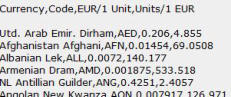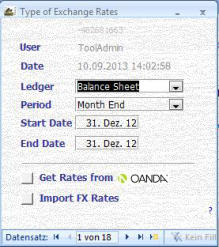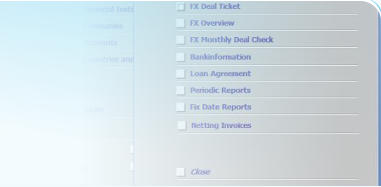
Stahr Treasury Software Help
Standing Data - Menu EXCHANGE RATE TYPE

Every exchange rate has his own definition. The system resp. the user needs to know what kind of rate shall be applied for a specific calculation. This menu is responsible to define all kind of different exchange rate
be applied for a specific calculation. This menu is responsible to define all kind of different exchange rate types. There are a number of different exchange rates possible. First, they are grouped by Balance Sheet or
types. There are a number of different exchange rates possible. First, they are grouped by Balance Sheet or Profit and Loss rate. Each of them have their own sub-definitions, such as Actual, Budget, Month End. All this
Profit and Loss rate. Each of them have their own sub-definitions, such as Actual, Budget, Month End. All this single requirements need to be considered in a professional treasury environment. Exchange rates may be
single requirements need to be considered in a professional treasury environment. Exchange rates may be entered manually or in a fast upload. If you like to upload currencies automatically, please contact us. In later
entered manually or in a fast upload. If you like to upload currencies automatically, please contact us. In later transactions this infomation does not need to be entered a second time. Instead, wherever appropriate, a
transactions this infomation does not need to be entered a second time. Instead, wherever appropriate, a selection window will appear with the entries made in this menu. To get a report for the FX Rates, please refer
selection window will appear with the entries made in this menu. To get a report for the FX Rates, please refer to menu Reports -> FX Rates.
to menu Reports -> FX Rates. If you have questions regarding the navigation, please click here.
If you have questions regarding the navigation, please click here. Important Notice: in order to run certain transactions and reports properly, you must enter at least “Balance Sheet - Month End” rates.
Important Notice: in order to run certain transactions and reports properly, you must enter at least “Balance Sheet - Month End” rates. Start Date and End Date are for Month End Rates one and the same date.
Start Date and End Date are for Month End Rates one and the same date. Fields:
Ledger: The ledger defines the first group for which the rate is intended. There are two possibilities: Balance Sheet or Profit and Loss. Mandatory,
Fields:
Ledger: The ledger defines the first group for which the rate is intended. There are two possibilities: Balance Sheet or Profit and Loss. Mandatory, given content.
given content. Period: Select the period for which the exchange rate is applicable. This may be Actual, Month End, Year to Date, Estimate or Budget. In the daily
Period: Select the period for which the exchange rate is applicable. This may be Actual, Month End, Year to Date, Estimate or Budget. In the daily business, the most common selection would be Actual. Mandatory, given content.
Start Date: Please enter the start date from which (and including) the exchange rate shall be applicable. Mandatory, free date in the format of your
business, the most common selection would be Actual. Mandatory, given content.
Start Date: Please enter the start date from which (and including) the exchange rate shall be applicable. Mandatory, free date in the format of your computer (i.e., if your computer settings are set to american date numbers, enter MM.DD.YY, otherwise DD.MM.YY).
computer (i.e., if your computer settings are set to american date numbers, enter MM.DD.YY, otherwise DD.MM.YY). End Date: Please enter the end date until (and including) the exchange rate shall be applicable. Mandatory, free date in the format of your computer
End Date: Please enter the end date until (and including) the exchange rate shall be applicable. Mandatory, free date in the format of your computer (i.e., if your computer settings are set to american date numbers, enter MM.DD.YY, otherwise DD.MM.YY).
(i.e., if your computer settings are set to american date numbers, enter MM.DD.YY, otherwise DD.MM.YY). Import FX Rates: As mentioned above, this treasury software has an interface to import unlimited number of fx-rates. Because every company has
Import FX Rates: As mentioned above, this treasury software has an interface to import unlimited number of fx-rates. Because every company has his own source for fx-rates, there is no standard and this interface will be designed individually.
his own source for fx-rates, there is no standard and this interface will be designed individually.  Import from Oanda
Import from Oanda Nevertheless, Stahr Treasury Software (STS) has already integrated a semi-automatic interface to Oanda, the worlds most popular provider of foreign
Nevertheless, Stahr Treasury Software (STS) has already integrated a semi-automatic interface to Oanda, the worlds most popular provider of foreign exchange rates. If you like to use these rates, following the process of import as many rates you like from Oanda for free. Undermentioned process
exchange rates. If you like to use these rates, following the process of import as many rates you like from Oanda for free. Undermentioned process takes approx. 2 minutes. Note: Oanda provide also an automatic integration of multiple currency rates with xml or permanent direct integration, but
takes approx. 2 minutes. Note: Oanda provide also an automatic integration of multiple currency rates with xml or permanent direct integration, but this service is separately payable.
this service is separately payable.  Process of semi-automatic import
Process of semi-automatic import 1.
Open your Internet-Browser
2.
Select the link below. (If your functional currency is not EUR, just edit the ISO-Code of the first mentioned currency. Example:
...normal&exch=EUR&format..... in ...normal&exch=[your currency]&format...
http://www.oanda.com/currency/table?date=31/12/12&date_fmt=normal&exch=EUR&format=CSV&sel_list=AED_AFN_ALL_AMD_ANG_AON_
ARS_AUD_AWG_AZN_BAM_BBD_BDT_BGN_BHD_BIF_BMD_BND_BOB_BRL_BSD_BTN_BWP_BYR_BZD_CAD_CHF_CDF_CLP_CNY_
COP_CRC_CUC_CUP_CVE_CYP_CZK_DJF_DKK_DOP_DZD_ECS_EEK_EGP_ESP_ETB_EUR_FJD_FKP_GBP_GEL_GHC_GHS_GIP_G
MD_GNF_GTQ_GYD_HKD_HNL_HRK_HTG_HUF_IDR_IEP_ILS_INR_IQD_IRR_ISK_JMD_JOD_KES_KGS_KHR_KMF_KPW_KRW_KWD_
KYD_KZT_LAK_LBP_LKR_LRD_LSL_LTL_LUF_LVL_LYD_MAD_MDL_MGA_MGF_MKD_MMK_MNT_MOP_MRO_MTL_MUR_MVR_MWK_
MXN_MYR_MZM_MZN_NAD_NGN_NIO_NOK_NPR_NZD_OMR_PAB_PEN_PGK_PHP_PKR_PLN_PTE_PYG_QAR_ROL_RON_RSD_RUB
_RWF_SAR_SBD_SCR_SDD_SDG_SDP_SEK_SGD_SHP_SIT_SKK_SLL_SOS_SRD_SRG_STD_SVC_SYP_SZL_THB_TJS_TMM_TMT_T
ND_TOP_TRL_TRY_TTD_TWD_TZS_UAH_UGX_USD_UYU_UZS_VEB_VEF_VND_VUV_WST_XAF_XCD_XOF_XPF_XPT_YER_YUN_ZA
R_ZMK_ZWD&value=1
3.
Past the link into the URL box in the Internet-Browser and quit with ENTER (Note: not in any google, yahoo etc. box)
4.
Select in the upper right corner as language “English”
5.
Enter in the field “..with rates of” the date of your desire in the format dd/mm/yy
6.
Scroll down and select as format “CSV”, click then on “Get Table”
7.
After a view seconds you get all rates in this format:
Select with the mouse from “Currency, Code...” all contents down to the right bottom corner and copy
it with [Ctrl]+C
8.
Open in path C:\Treasury Tool\Import the file “FX_Rates.xls” and delete all contents. Note: do not change any name of the sheet.
9.
Select A1 and paste the copied rates, select then column A
10.
Delete row 2
11.
Format the text with Excel Function “Text in Columns” for paramers: Comma, Text {no} and click on finish
12.
Save and close the sheet FX_Rates.xls
13.
Open in the Stahr Treasury Software the menu Standing Data -> FX Rates -> New Rate Type/Automatic Import of FX Rates and enter the
definition of the to be imported rates (see above).
14.
Click on “Import FX Rates” and confirm the pop-up with “yes”. Note:
a) it is only possible to import rates per rate-type and currency once,
b) in case a warning pop-up, just disregard it and click yes,
c) in case you like to remove the rates, go to menu Standing Data -> FX Rates and delete the rates you like to replace and re-enter the new
rates.
If you need further assistance, feel free to contact us.
1.
Open your Internet-Browser
2.
Select the link below. (If your functional currency is not EUR, just edit the ISO-Code of the first mentioned currency. Example:
...normal&exch=EUR&format..... in ...normal&exch=[your currency]&format...
http://www.oanda.com/currency/table?date=31/12/12&date_fmt=normal&exch=EUR&format=CSV&sel_list=AED_AFN_ALL_AMD_ANG_AON_
ARS_AUD_AWG_AZN_BAM_BBD_BDT_BGN_BHD_BIF_BMD_BND_BOB_BRL_BSD_BTN_BWP_BYR_BZD_CAD_CHF_CDF_CLP_CNY_
COP_CRC_CUC_CUP_CVE_CYP_CZK_DJF_DKK_DOP_DZD_ECS_EEK_EGP_ESP_ETB_EUR_FJD_FKP_GBP_GEL_GHC_GHS_GIP_G
MD_GNF_GTQ_GYD_HKD_HNL_HRK_HTG_HUF_IDR_IEP_ILS_INR_IQD_IRR_ISK_JMD_JOD_KES_KGS_KHR_KMF_KPW_KRW_KWD_
KYD_KZT_LAK_LBP_LKR_LRD_LSL_LTL_LUF_LVL_LYD_MAD_MDL_MGA_MGF_MKD_MMK_MNT_MOP_MRO_MTL_MUR_MVR_MWK_
MXN_MYR_MZM_MZN_NAD_NGN_NIO_NOK_NPR_NZD_OMR_PAB_PEN_PGK_PHP_PKR_PLN_PTE_PYG_QAR_ROL_RON_RSD_RUB
_RWF_SAR_SBD_SCR_SDD_SDG_SDP_SEK_SGD_SHP_SIT_SKK_SLL_SOS_SRD_SRG_STD_SVC_SYP_SZL_THB_TJS_TMM_TMT_T
ND_TOP_TRL_TRY_TTD_TWD_TZS_UAH_UGX_USD_UYU_UZS_VEB_VEF_VND_VUV_WST_XAF_XCD_XOF_XPF_XPT_YER_YUN_ZA
R_ZMK_ZWD&value=1
3.
Past the link into the URL box in the Internet-Browser and quit with ENTER (Note: not in any google, yahoo etc. box)
4.
Select in the upper right corner as language “English”
5.
Enter in the field “..with rates of” the date of your desire in the format dd/mm/yy
6.
Scroll down and select as format “CSV”, click then on “Get Table”
7.
After a view seconds you get all rates in this format:
Select with the mouse from “Currency, Code...” all contents down to the right bottom corner and copy
it with [Ctrl]+C
8.
Open in path C:\Treasury Tool\Import the file “FX_Rates.xls” and delete all contents. Note: do not change any name of the sheet.
9.
Select A1 and paste the copied rates, select then column A
10.
Delete row 2
11.
Format the text with Excel Function “Text in Columns” for paramers: Comma, Text {no} and click on finish
12.
Save and close the sheet FX_Rates.xls
13.
Open in the Stahr Treasury Software the menu Standing Data -> FX Rates -> New Rate Type/Automatic Import of FX Rates and enter the
definition of the to be imported rates (see above).
14.
Click on “Import FX Rates” and confirm the pop-up with “yes”. Note:
a) it is only possible to import rates per rate-type and currency once,
b) in case a warning pop-up, just disregard it and click yes,
c) in case you like to remove the rates, go to menu Standing Data -> FX Rates and delete the rates you like to replace and re-enter the new
rates.
If you need further assistance, feel free to contact us.
 be applied for a specific calculation. This menu is responsible to define all kind of different exchange rate
be applied for a specific calculation. This menu is responsible to define all kind of different exchange rate types. There are a number of different exchange rates possible. First, they are grouped by Balance Sheet or
types. There are a number of different exchange rates possible. First, they are grouped by Balance Sheet or Profit and Loss rate. Each of them have their own sub-definitions, such as Actual, Budget, Month End. All this
Profit and Loss rate. Each of them have their own sub-definitions, such as Actual, Budget, Month End. All this single requirements need to be considered in a professional treasury environment. Exchange rates may be
single requirements need to be considered in a professional treasury environment. Exchange rates may be entered manually or in a fast upload. If you like to upload currencies automatically, please contact us. In later
entered manually or in a fast upload. If you like to upload currencies automatically, please contact us. In later transactions this infomation does not need to be entered a second time. Instead, wherever appropriate, a
transactions this infomation does not need to be entered a second time. Instead, wherever appropriate, a selection window will appear with the entries made in this menu. To get a report for the FX Rates, please refer
selection window will appear with the entries made in this menu. To get a report for the FX Rates, please refer to menu Reports -> FX Rates.
to menu Reports -> FX Rates. If you have questions regarding the navigation, please click here.
If you have questions regarding the navigation, please click here. Important Notice: in order to run certain transactions and reports properly, you must enter at least “Balance Sheet - Month End” rates.
Important Notice: in order to run certain transactions and reports properly, you must enter at least “Balance Sheet - Month End” rates. Start Date and End Date are for Month End Rates one and the same date.
Start Date and End Date are for Month End Rates one and the same date. Fields:
Ledger: The ledger defines the first group for which the rate is intended. There are two possibilities: Balance Sheet or Profit and Loss. Mandatory,
Fields:
Ledger: The ledger defines the first group for which the rate is intended. There are two possibilities: Balance Sheet or Profit and Loss. Mandatory, given content.
given content. Period: Select the period for which the exchange rate is applicable. This may be Actual, Month End, Year to Date, Estimate or Budget. In the daily
Period: Select the period for which the exchange rate is applicable. This may be Actual, Month End, Year to Date, Estimate or Budget. In the daily business, the most common selection would be Actual. Mandatory, given content.
Start Date: Please enter the start date from which (and including) the exchange rate shall be applicable. Mandatory, free date in the format of your
business, the most common selection would be Actual. Mandatory, given content.
Start Date: Please enter the start date from which (and including) the exchange rate shall be applicable. Mandatory, free date in the format of your computer (i.e., if your computer settings are set to american date numbers, enter MM.DD.YY, otherwise DD.MM.YY).
computer (i.e., if your computer settings are set to american date numbers, enter MM.DD.YY, otherwise DD.MM.YY). End Date: Please enter the end date until (and including) the exchange rate shall be applicable. Mandatory, free date in the format of your computer
End Date: Please enter the end date until (and including) the exchange rate shall be applicable. Mandatory, free date in the format of your computer (i.e., if your computer settings are set to american date numbers, enter MM.DD.YY, otherwise DD.MM.YY).
(i.e., if your computer settings are set to american date numbers, enter MM.DD.YY, otherwise DD.MM.YY). Import FX Rates: As mentioned above, this treasury software has an interface to import unlimited number of fx-rates. Because every company has
Import FX Rates: As mentioned above, this treasury software has an interface to import unlimited number of fx-rates. Because every company has his own source for fx-rates, there is no standard and this interface will be designed individually.
his own source for fx-rates, there is no standard and this interface will be designed individually.  Import from Oanda
Import from Oanda Nevertheless, Stahr Treasury Software (STS) has already integrated a semi-automatic interface to Oanda, the worlds most popular provider of foreign
Nevertheless, Stahr Treasury Software (STS) has already integrated a semi-automatic interface to Oanda, the worlds most popular provider of foreign exchange rates. If you like to use these rates, following the process of import as many rates you like from Oanda for free. Undermentioned process
exchange rates. If you like to use these rates, following the process of import as many rates you like from Oanda for free. Undermentioned process takes approx. 2 minutes. Note: Oanda provide also an automatic integration of multiple currency rates with xml or permanent direct integration, but
takes approx. 2 minutes. Note: Oanda provide also an automatic integration of multiple currency rates with xml or permanent direct integration, but this service is separately payable.
this service is separately payable.  Process of semi-automatic import
Process of semi-automatic import 1.
Open your Internet-Browser
2.
Select the link below. (If your functional currency is not EUR, just edit the ISO-Code of the first mentioned currency. Example:
...normal&exch=EUR&format..... in ...normal&exch=[your currency]&format...
http://www.oanda.com/currency/table?date=31/12/12&date_fmt=normal&exch=EUR&format=CSV&sel_list=AED_AFN_ALL_AMD_ANG_AON_
ARS_AUD_AWG_AZN_BAM_BBD_BDT_BGN_BHD_BIF_BMD_BND_BOB_BRL_BSD_BTN_BWP_BYR_BZD_CAD_CHF_CDF_CLP_CNY_
COP_CRC_CUC_CUP_CVE_CYP_CZK_DJF_DKK_DOP_DZD_ECS_EEK_EGP_ESP_ETB_EUR_FJD_FKP_GBP_GEL_GHC_GHS_GIP_G
MD_GNF_GTQ_GYD_HKD_HNL_HRK_HTG_HUF_IDR_IEP_ILS_INR_IQD_IRR_ISK_JMD_JOD_KES_KGS_KHR_KMF_KPW_KRW_KWD_
KYD_KZT_LAK_LBP_LKR_LRD_LSL_LTL_LUF_LVL_LYD_MAD_MDL_MGA_MGF_MKD_MMK_MNT_MOP_MRO_MTL_MUR_MVR_MWK_
MXN_MYR_MZM_MZN_NAD_NGN_NIO_NOK_NPR_NZD_OMR_PAB_PEN_PGK_PHP_PKR_PLN_PTE_PYG_QAR_ROL_RON_RSD_RUB
_RWF_SAR_SBD_SCR_SDD_SDG_SDP_SEK_SGD_SHP_SIT_SKK_SLL_SOS_SRD_SRG_STD_SVC_SYP_SZL_THB_TJS_TMM_TMT_T
ND_TOP_TRL_TRY_TTD_TWD_TZS_UAH_UGX_USD_UYU_UZS_VEB_VEF_VND_VUV_WST_XAF_XCD_XOF_XPF_XPT_YER_YUN_ZA
R_ZMK_ZWD&value=1
3.
Past the link into the URL box in the Internet-Browser and quit with ENTER (Note: not in any google, yahoo etc. box)
4.
Select in the upper right corner as language “English”
5.
Enter in the field “..with rates of” the date of your desire in the format dd/mm/yy
6.
Scroll down and select as format “CSV”, click then on “Get Table”
7.
After a view seconds you get all rates in this format:
Select with the mouse from “Currency, Code...” all contents down to the right bottom corner and copy
it with [Ctrl]+C
8.
Open in path C:\Treasury Tool\Import the file “FX_Rates.xls” and delete all contents. Note: do not change any name of the sheet.
9.
Select A1 and paste the copied rates, select then column A
10.
Delete row 2
11.
Format the text with Excel Function “Text in Columns” for paramers: Comma, Text {no} and click on finish
12.
Save and close the sheet FX_Rates.xls
13.
Open in the Stahr Treasury Software the menu Standing Data -> FX Rates -> New Rate Type/Automatic Import of FX Rates and enter the
definition of the to be imported rates (see above).
14.
Click on “Import FX Rates” and confirm the pop-up with “yes”. Note:
a) it is only possible to import rates per rate-type and currency once,
b) in case a warning pop-up, just disregard it and click yes,
c) in case you like to remove the rates, go to menu Standing Data -> FX Rates and delete the rates you like to replace and re-enter the new
rates.
If you need further assistance, feel free to contact us.
1.
Open your Internet-Browser
2.
Select the link below. (If your functional currency is not EUR, just edit the ISO-Code of the first mentioned currency. Example:
...normal&exch=EUR&format..... in ...normal&exch=[your currency]&format...
http://www.oanda.com/currency/table?date=31/12/12&date_fmt=normal&exch=EUR&format=CSV&sel_list=AED_AFN_ALL_AMD_ANG_AON_
ARS_AUD_AWG_AZN_BAM_BBD_BDT_BGN_BHD_BIF_BMD_BND_BOB_BRL_BSD_BTN_BWP_BYR_BZD_CAD_CHF_CDF_CLP_CNY_
COP_CRC_CUC_CUP_CVE_CYP_CZK_DJF_DKK_DOP_DZD_ECS_EEK_EGP_ESP_ETB_EUR_FJD_FKP_GBP_GEL_GHC_GHS_GIP_G
MD_GNF_GTQ_GYD_HKD_HNL_HRK_HTG_HUF_IDR_IEP_ILS_INR_IQD_IRR_ISK_JMD_JOD_KES_KGS_KHR_KMF_KPW_KRW_KWD_
KYD_KZT_LAK_LBP_LKR_LRD_LSL_LTL_LUF_LVL_LYD_MAD_MDL_MGA_MGF_MKD_MMK_MNT_MOP_MRO_MTL_MUR_MVR_MWK_
MXN_MYR_MZM_MZN_NAD_NGN_NIO_NOK_NPR_NZD_OMR_PAB_PEN_PGK_PHP_PKR_PLN_PTE_PYG_QAR_ROL_RON_RSD_RUB
_RWF_SAR_SBD_SCR_SDD_SDG_SDP_SEK_SGD_SHP_SIT_SKK_SLL_SOS_SRD_SRG_STD_SVC_SYP_SZL_THB_TJS_TMM_TMT_T
ND_TOP_TRL_TRY_TTD_TWD_TZS_UAH_UGX_USD_UYU_UZS_VEB_VEF_VND_VUV_WST_XAF_XCD_XOF_XPF_XPT_YER_YUN_ZA
R_ZMK_ZWD&value=1
3.
Past the link into the URL box in the Internet-Browser and quit with ENTER (Note: not in any google, yahoo etc. box)
4.
Select in the upper right corner as language “English”
5.
Enter in the field “..with rates of” the date of your desire in the format dd/mm/yy
6.
Scroll down and select as format “CSV”, click then on “Get Table”
7.
After a view seconds you get all rates in this format:
Select with the mouse from “Currency, Code...” all contents down to the right bottom corner and copy
it with [Ctrl]+C
8.
Open in path C:\Treasury Tool\Import the file “FX_Rates.xls” and delete all contents. Note: do not change any name of the sheet.
9.
Select A1 and paste the copied rates, select then column A
10.
Delete row 2
11.
Format the text with Excel Function “Text in Columns” for paramers: Comma, Text {no} and click on finish
12.
Save and close the sheet FX_Rates.xls
13.
Open in the Stahr Treasury Software the menu Standing Data -> FX Rates -> New Rate Type/Automatic Import of FX Rates and enter the
definition of the to be imported rates (see above).
14.
Click on “Import FX Rates” and confirm the pop-up with “yes”. Note:
a) it is only possible to import rates per rate-type and currency once,
b) in case a warning pop-up, just disregard it and click yes,
c) in case you like to remove the rates, go to menu Standing Data -> FX Rates and delete the rates you like to replace and re-enter the new
rates.
If you need further assistance, feel free to contact us.